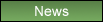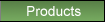Support Contact Form
Mac OS Compatibility
Please see the FirmTek
Firmware & Drivers page for driver compatibility information.
ThunderTek/PX and ThunderTek/PX-Q6G Quick Start
1. If you ordered the ThunderTek/PX-Q6G, install the Q6G card inside the chassis.
Please see page nine of the User's Manual for step-by-step instructions.
2. If you purchased the ThunderTek/PX-Q6G, install the latest SeriTek/Q6G driver.
3. Buy a Thunderbolt cable and attach it between the computer and the ThunderTek/PX chassis.
4. Restart and the drives in your FirmTek enclosure will now be mounted over Thunderbolt.
Please remember the ThunderTek/PX provides optimal performance with a PCIe 2.0 card. FirmTek recommends the SeriTek/Q6G for supporting FirmTek eSATA enclosures.
Third Party Enclosure Compatibility
FirmTek cannot guarantee compatibility with third party
enclosures. Third party hard drive enclosures that utilize a hybrid
eSATA/USB interface or a single eSATA port with dual hard drives
may not be compatible with FirmTek drivers. FirmTek recommends the
direct connect, hot swap, eSATA
miniSwap/ES and SeriTek/5PM
dual and five-bay SATA enclosures which are built and designed to provide cutting-edge high performance with FirmTek SATA host adapters.
The FirmTek SeriTek/2SE4,
SeriTek/2ME4-E,
SeriTek/2SE2-E,
SeriTek/e6G,
SeriTek/Q6G
SATA host controllers and the SeriTek/2SM2-E and
SeriTek/6G
ExpressCards
support direct connect and SiI-3726 based port multiplier (PM) enclosures
like the SeriTek/5PM.
SiI-4726 PM enclosures are only supported when
pre-configured for JBOD mode. The FirmTek driver is not compatible
with the Silicon Image SiI-4726 configuration manager.
Tips and Troubleshooting
What to do if a FirmTek card is not working properly after a firmware/driver upgrade on a Macintosh.
- Clear the System Cache. Open Terminal and insert the command:
sudo rm -rf /System/Library/Caches
Hit the return key. Restart the computer while the card is installed in the computer. - Remove all eSATA cables from the eSATA controller card while trying to flash the firmware.
- Remove all other PCI cards and try the firmware install process again (There may be a conflict between different cards).
- Install the FirmTek card in a different PCI slot (The card may not be seated properly. This also resets the PCI bus).
- If you have multiple FirmTek cards - update with only one card installed at a time. After each card has been updated with the same firmware version the user can install the FirmTek cards together.
- Disconnect all USB/FireWire devices except the mouse and keyboard (This is used to test whether some other device may be causing a problem).
- UNCHECK "Put the hard disk(s) to sleep when possible" in "System Preferences:Energy Saver".
- Archive and Install Mac OS X on the startup hard drive (This should eliminate the possibility of an extension compatibility issue)
- If an external enclosure is utilized by the problem card, try another working direct connect enclosure. Another option for PowerMac G5 owners is to use a SATA cable to attach the external host adapter port to an internal SATA hard drive. The SeriTek/I2L-1M External Shielded eSATA to Original Style Cable (I-Type to L-Type) can be used if the FirmTek host adapter has eSATA ports. If the card functions properly with the internal hard drive the user will know that the enclosure is the problem. Replacing the power supply will usually correct the problem when a FirmTek SeriTek/2EN2 or SeriTek/1EN2 enclosure has failed and the issue is not related to a hard disk failure.
The latest firmware and drivers are available in the FirmTek download area.
More FirmTek user tips and FAQs are coming soon!
Contacting Support
Support RequestsIf you require assistance with a FirmTek product please use the web form below. Include the following information with each support request.
- Macintosh Users-- Please provide a copy of the System Profiler data file:
a) Hold the "Option" key while clicking on the Apple Icon on the upper left side of the screen. b) Pull down to "System Profiler".
c) Next, go to "File:Save" d) Compress the resulting .spx file by holding the "Control" key while clicking on the .spx file and pull down to "Compress...". e) Attach the
resulting zip file to the request below.
- Include the model name of the FirmTek product requiring support.
- What computer brand and model is being used?
- Provide the operating system version installed.
- Include the model name of the hard drive enclosure used (if any).
- What hard drive brand(s) and model(s) are connected to the host adapter?
- Are the hard drives configured as a RAID? If so, what type?
- Please provide details concerning the problem you are experiencing. Thank you!
| Your Name: | |
| Email Address: | |
| Please be sure to correctly spell your email address. | |
| Topic: | |
| Message: | |
| Attachments: | You may optionally attach a file to this request (2MB maximum size): |
| Attach File |